There are many different types of gaming experiences that Minecraft
offers, each of which provides a unique gaming experience. But what if you want to change things up a bit? For that, today I’ll show you how to change game mode in Minecraft.
Originally released in 2011, Minecraft is a sandbox video game that allows players to build and
explore virtual worlds made of blocks. Since then, it has grown into one of the most popular
video games of all time.
Different Game Modes in Minecraft
There are essentially four different game modes in Minecraft: Adventure, Creative, Spectator, and, of course, Survival. Some would consider Peaceful and Hardcore game modes, too, but they are, in fact, just difficulty levels of Survival.
Adventure Mode
Adventure Mode is designed for players who want to experience custom maps created by other
players. In this mode, players can play through custom maps and take on specific challenges
created by the map’s creator. This mode is perfect for players who want to experience new and
unique adventures in Minecraft, or for those who want to share their own custom maps with the
community. Adventure Maps can be designed for players to follow a specific storyline, solve
puzzles, or complete challenges.
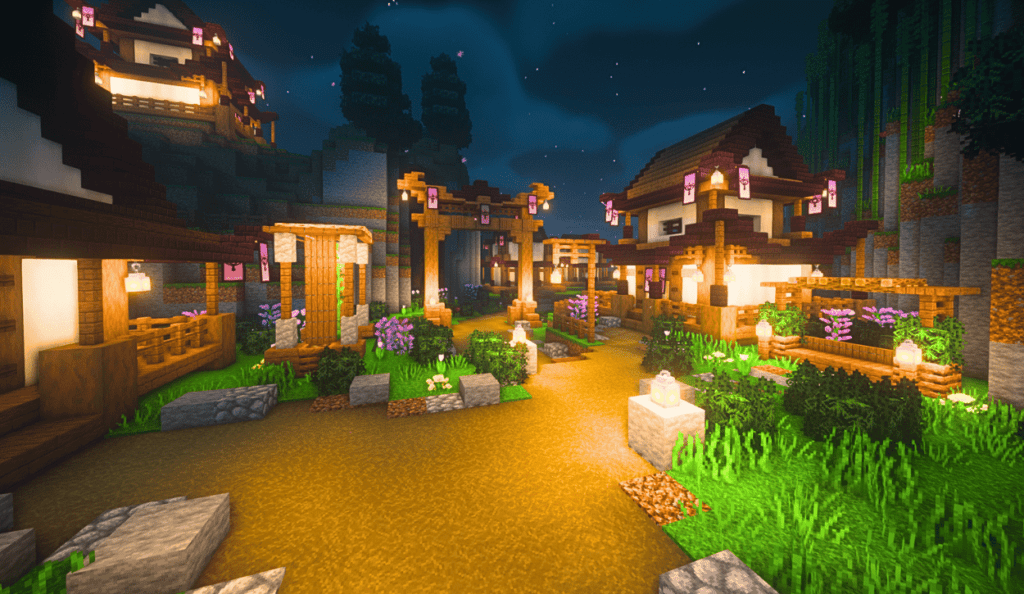
Creative Mode
Creative Mode is the complete opposite of Survival Mode. In this mode, players have access to
all of the game’s resources from the start and are not limited by the need to gather resources or
defend themselves from monsters. This mode is perfect for players who want to let their
creativity run wild and build whatever they can imagine without any restrictions. Players can
build and explore without any limitations, making it a great mode for those who want to focus on
building and design without the stress of survival.
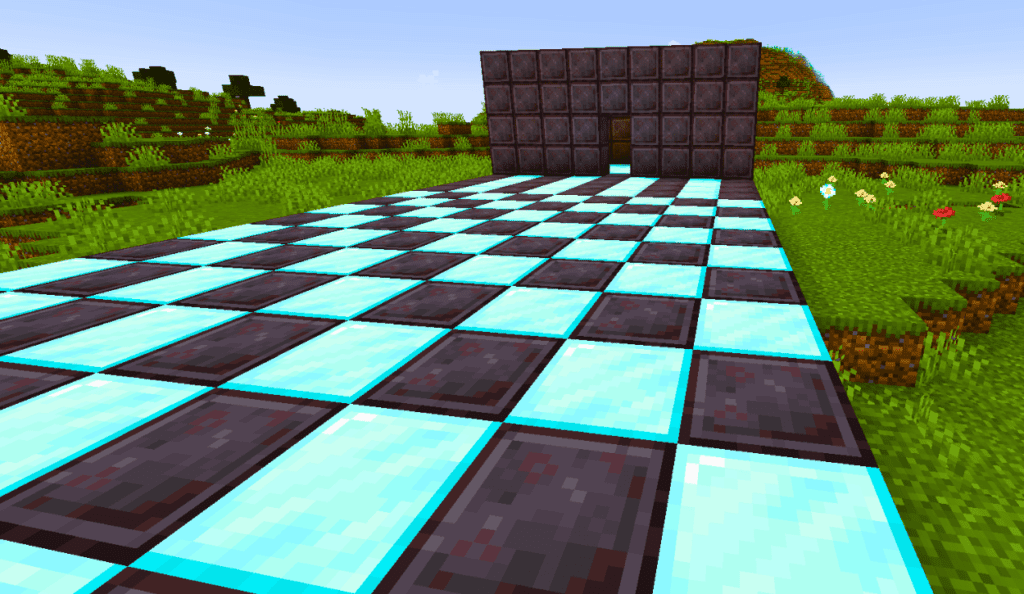
Spectator Mode
Spectator Mode allows players to observe the game world without participating in it. This mode
is great for players who want to watch a friend play or who want to explore the world without
affecting it. In this mode, players can fly through the world, pass through walls, and observe
gameplay without being able to interact with the world or other players.
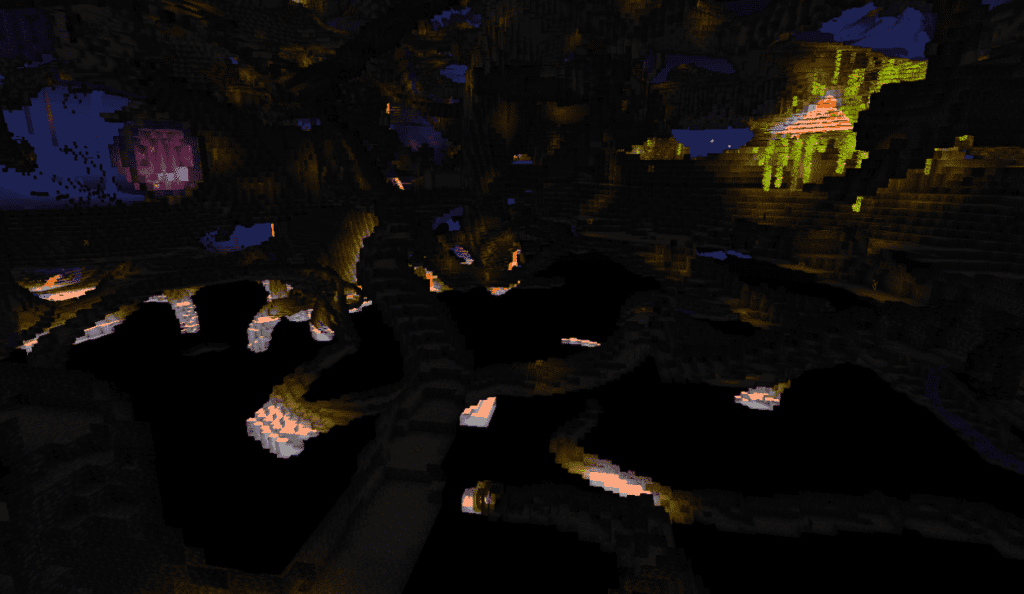
Survival Mode
Survival Mode is the classic Minecraft experience. In this mode, players must gather resources,
build structures, and fend off monsters in order to survive. The world is randomly generated, so
every time players start a new game, they are faced with a new challenge. This mode is great for
players who enjoy a challenge and want to test their creativity and survival skills. To win in this
mode, players must gather resources, build shelters, and defeat the game’s final boss, the Ender
Dragon.
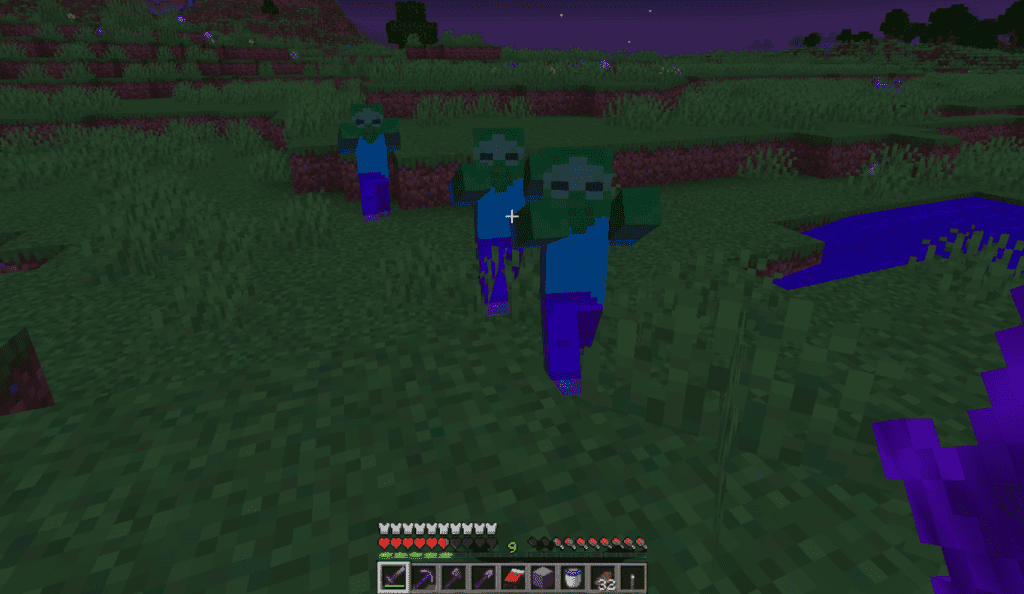
How to Change Game Mode in Minecraft
Well, that’s what we came here to learn, didn’t we? Let’s dive in!
For this tutorial, I assume you have cheats enabled. If not, read how to enable cheats on an existing Minecraft world.
Change Game Mode in Minecraft
If you have cheats enabled, changing the game mode really is a breeze.
Step #1: Open the Chat Window
To open the chat window, press on the / key or the letter T. Typing / is preferable because it is also the required character to start typing commands.
Step #2: Type The Command
Type this in the chat window:
/gamemodeAnd after, when you press ‘Space’, it will show you four options to choose from: adventure, creative, spectator, or survival.
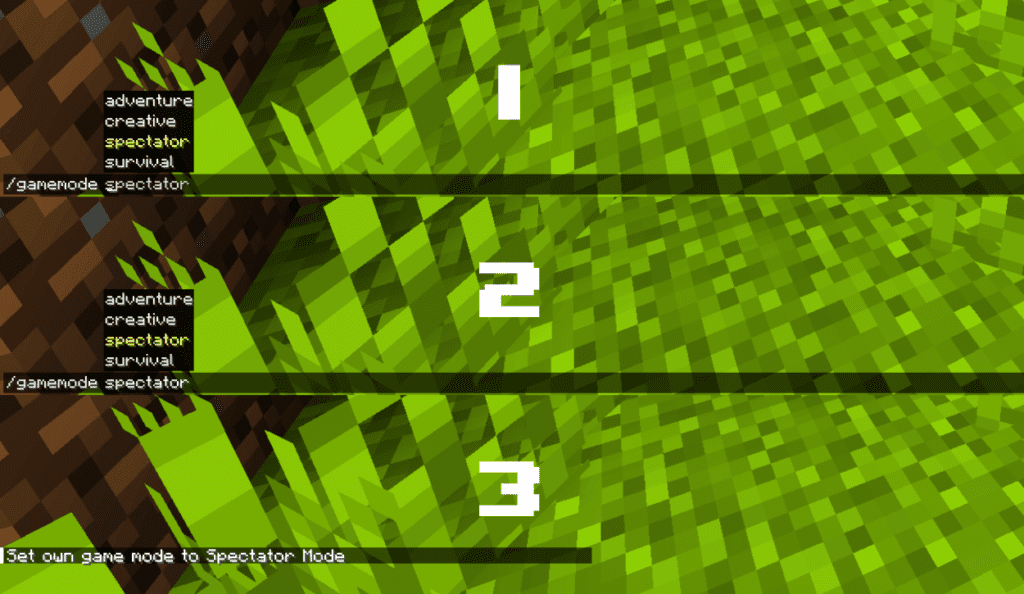
Now, you can either type your preferred game mode or choose between them with the up and down keys and press ‘Tab’ to autotype your choice. Once you’re done, you should have one of these four commands:
/gamemode adventure/gamemode creative/gamemode spectator/gamemode survivalChange Game Mode in Minecraft With Cheats Disabled
If you don’t have cheats enabled in your world, you can still change game modes, but before, you’re going to need to allow cheats. The way we do that is a bit different between Java and Bedrock editions, but equally simple to do. Read this article to see how to allow cheats in an existing Minecraft world.
Finishing Thoughts
In conclusion, Minecraft offers a wide range of game modes to suit different play styles and preferences. From the classic Survival Mode to the creative and imaginative Creative Mode, there is something for everyone in Minecraft. Whether you want a challenge, a chance to explore, or a platform for your creativity, now you know how to change game mode in Minecraft.